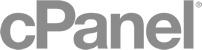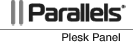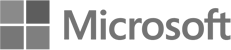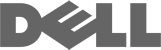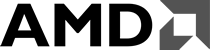WireGuard - macOS
1. Install app from App Store, you can search WireGuard in App Store or https://apps.apple.com/us/app/wireguard/id1451685025
2. Get WireGuard server information.
Visit our website, click into your WireGuard package detail page. Click Config button to copy the Config file.
3.Click WireGuard icon on the tray bar, Choose Manage tunnels.
4. Import WireGuard server configuration, right click and paste the configuration you just copied into the it, and name it.
5. Click Activate button to connect the server you just setup.
6. Click Deactivate button when you want to disconnect.
7. If you are having problem to access with the default configuration, you can try edit the config file, and replace the :5353 port in the endpoint with a random port within the given random port if its available.